- Familiarity with Home Assistant is recommended.
- A working Home Assistant OS instance/server is required before proceeding with the Iotics installation.
- Internet access is needed for both Home Assistant OS and Iotics installation
Installation
Prerequisites
Step 1: Install Home Assistant OS
We recommend installing the Home Assistant Operating System version on your server, as it includes all the necessary plugins for the Iotics Controller to run effectively.
Follow the official installation guide: Home Assistant Installation Guide.
Step 2: Install the Iotics Controller
Method 1: Installation via Companion App (Recommended)
When downloading and installing the companion app, it automatically scans for existing Home Assistant servers upon its initial launch. It then offers the option to install the Home Assistant add-on directly through the app, essentially automating the process described in Method 2: Installation via Home Assistant Add-ons.
Method 2: Installation via Home Assistant Add-ons
- Access the Home Assistant Add-ons Store
- Open Home Assistant > Settings > Add-ons > Add-on Store.
- URL: http://your-ha-ip-address:8123/hassio/store
- Add Iotics Controller Repository
- In the Add-ons Store, click on the menu (three dots) > “Add repository.”
- Paste this link: https://github.com/iotics-live/iotics-controller.
- Install the Controller
- Locate the Iotics Controller in the add-ons list and click “Install.”
Method 3: Installation via Docker Cli & Docker Compose
- Install Docker on Your Server
- Follow the Docker installation guide for your server’s operating system, if Docker is not already installed.
- Create a Docker Compose File for Iotics
- Create a docker-compose.yml file with the following configuration:
version: ‘3’
services:
iotics_admin:
image: iotics/iotics-admin:latest
container_name: iotics_controller
ports:
– “4443:4443”
environment:
– ADMIN_USERNAME=yourusername
– ADMIN_PASSWORD=yourpassword
volumes:
– /path/to/iotics/config:/config
– /path/to/iotics/share:/share
– /path/to/iotics/backup:/backup
– /path/to/iotics/media:/media
restart: unless-stopped
- Replace /path/to/iotics/ with the absolute path on your server.
- If using environmental variables, make sure that they are set correctly.
- Deploy the Iotics Controller:
- In the terminal, navigate to the directory with docker-compose.yml and run: docker-compose up -d
Step 3: Configure the Iotics Controller
To configure the Iotics Controller, please click on the Configuration tab and set the network port to 4443, as shown in the image below.
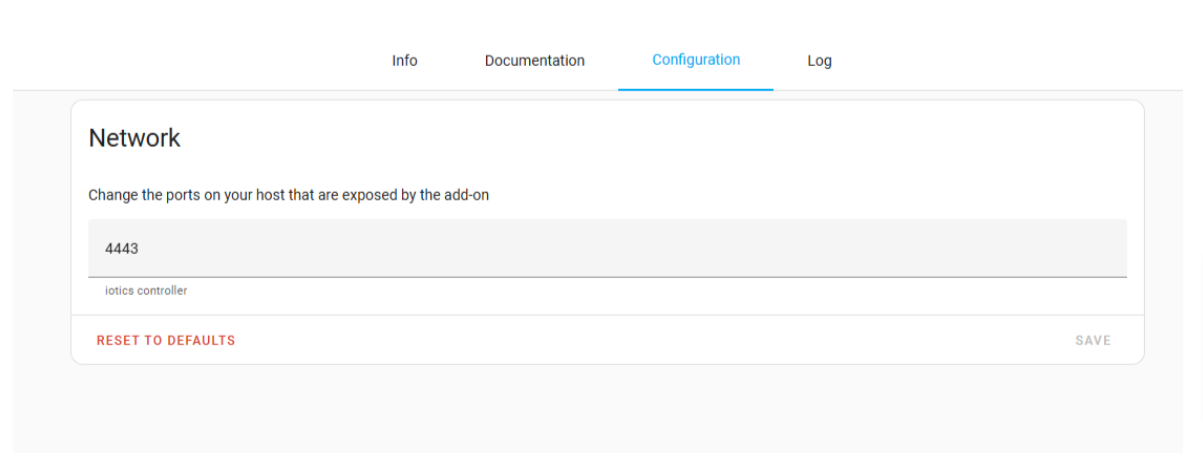
Step 4: Download the Iotics Companion App
After configuring the Iotics Controller, you are ready to download the companion application and start using it. Please refer to the Companion App section for information on how to get started.